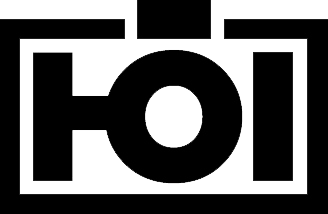Daniel Hoelbling-Inzko talks about programming
Setting Source Code Pro as default font in xterm
Since I am setting up my Linux machine I decided I hate the default font provided by Ubuntu and vastly perfer Source Code Pro by Adobe for my terminal. Also the font was too small by default so I googled a bit and found the following solution to work for me with some minor changes.
First of all you have to download the font from Adobe and install it to your ~/.fonts directory and rebuild the font cache.
At the time of writing this script should do this all for you:
wget https://github.com/adobe-fonts/source-code-pro/archive/2.030R-ro/1.050R-it.zip -O scp.zip unzip scp.zip cd source-code-pro* mkdir -p ~/.fonts cp TTF ~/*.ttf ~/.fonts/ fc-cache -vf
Afterwards you have to create a ~/.Xresources file in your home directory that contains the following lines:
XTerm*faceName: Source Code Pro,Source Code Pro Semibold XTerm*faceSize: 12
Now run the X server resource database utility xrdb and merge the settings into your current X config. All new xterm windows will now use the new font.
xrdb -merge ~/.Xresources